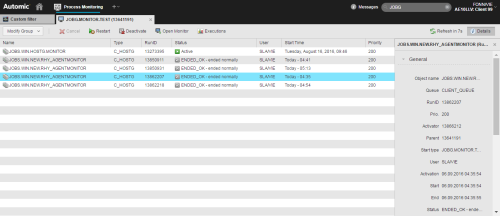Job Group Monitor Overview
You access the Job Group Monitor right-clicking on a Job Group task and selecting Open Monitor. This topic describes the elements and commands you need to work with it.
You will find the following information in this topic:
- Viewing the List of Jobs
- Using the Toolbar
- Modifying the Job Group
- Working with the Jobs in the Group
- Viewing the Details of a Job
Viewing the List of Jobs in the Job Group Monitor
Tasks contained in a Job Group object are listed on the Monitor sorted by RunID.
The columns on this table provide the following information:
Using the Job Group Monitor Toolbar
The toolbar provides shortcuts for all the functions available for the Job Group and its tasks:
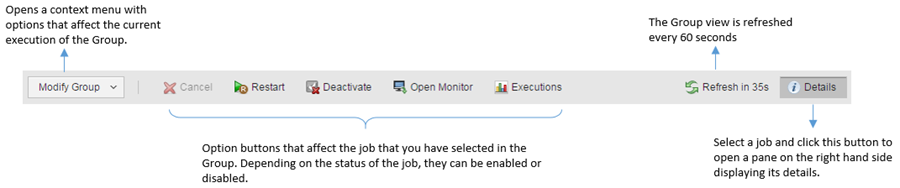
Expand the Modify Group button on the toolbar to display the functions that are available for the Job Group. Which ones are displayed depend on its status.
Working with the Jobs in the Group
Select a job in the Group and right-click to open a context menu displaying all the functions available for that job.
Which options are available depends on the job status. For example:
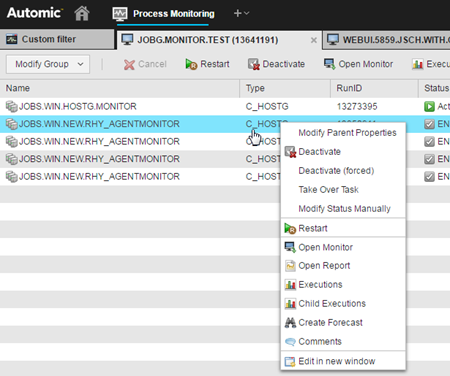
Viewing the Details of a Job in the Group
Select a job and click ![]() on the toolbar to open a pane on the right hand side of the page displaying all the details on the job.
on the toolbar to open a pane on the right hand side of the page displaying all the details on the job.
The information is provided in collapsible sections that vary depending on the type of task you have selected.
Click the Modify button on the toolbar to toggle on the edit mode and be able to edit the task properties.
See also: